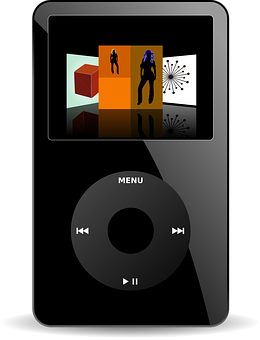How to Chromecast Apple Music in 4 Simple Ways
Through the paid music streaming service Apple Music, you may listen to 90 million songs without seeing any advertisements. You must pay $9.99 per month to stream all of the songs available. Other than Apple products, Apple Music is accessible on Android, Chromecast, Amazon Echo, and Google Nest. The only Apple Music app with built-in Chromecast support is the Android version. Find the alternate path using several tools.
Chromecast Apple Music Using Android Phone/Tablet
The Chromecast or Chromecast-enabled TV and your Android smartphone or tablet must be connected to the same WiFi network.
- The Android device’s Apple Music app should be launched.
- Log into the account you used to subscribe to Apple Music. You can create a new Apple ID via the Android Apple Music app if you’re a new user.
- In the top right corner of the application, tap the Cast symbol.
- Select a name for your Chromecast device.
- Watch your TV for the Apple Music logo to appear.
- Play a music right now, and your TV will start playing it right away.
Chromecast Apple Music Using iPhone/iPad
Apple Music for iPhone/iPad does not currently have built-in cast capability. The assistance of third-party screen mirroring programmes on your device is therefore required.
- Your iOS smartphone and Chromecast should be connected to the same WiFi network.
- Download the Replica app to your iPad or iPhone.
- Open it, then select your Chromecast device from the main screen.
- After establishing a connection with your device, select Start Broadcast.
- The iPhone screen will instantly mirror on the TV.
- Open Apple Music on your iPhone now and start listening. It will run on the TV that is Chromecast-enabled.
Chromecast Apple Music Using Windows/Mac/Chromebook
- Join the same network as your Chromecast by connecting your Windows or Mac computer or Chromebook.
- Visit music.apple.com by using the Chrome browser. Sign into your account by clicking the Sign In icon in the top right corner.
- Cast can be selected by performing a right-click on the screen.
- When devices become available, the browser will begin to look for them. The Chromecast device of your choice.
- When you choose a title, your TV will begin playing it immediately.
How to Play Apple Music on TV Without Chromecast
Without a Chromecast device, there are two methods to play Apple Music on your TV.
Method 1: Open a browser and play Apple Music from the web if your TV supports browsers.
Method 2 – Built-in AirPlay functionality is available on the majority of modern Smart TVs. Connect your iPhone to the same WiFi network as your Smart TV. then scan the Apple Music app for the AirPlay symbol and tap it. Choose your TV, then play the track on it.
Frequently Asked Questions
How to cast Apple Music to Google Home?
On your smartphone, open the Google Home app. Use the Google account you set up on the Google Home Mini or Nest speaker to log in. Navigate to Settings Music Additional music services. Next to Apple Music, select the Link menu item. Sign in to your Apple account by tapping Link Account. Ask your Google Home speaker to start playing some Apple Music music now.
Is Google TV and Chromecast compatible with Apple Music?
There is no Apple Music standalone app for Chromecast with Google TV. To access Apple Music on Google TV devices, you must connect your Apple account to the Google Home app.
Is it possible to cast Apple Music to Roku?
Yes. Roku can receive Apple Music casts (selected models only). By tapping on the AirPlay symbol, you can stream music from your iPhone to your Roku device if it supports AirPlay.
Why Apple Music is not working with Chromecast?
It might be the result of a short-term Chromecast device bug. So try casting Apple Music after restarting your Chromecast device.